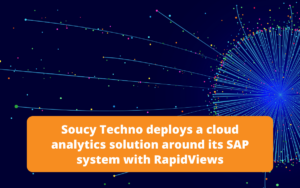The SAP Cloud Platform (SCP)
The SCP is a cloud-based application development and extension platform available as a service (PaaS).
This platform allows you to enrich or create applications, without infrastructure constraints, to cover various domains :
- Analytical
- Predictive
- IoT
- Big Data
- API
- UX
These applications can be developed using current technologies such as JavaScript, HTML5 (fiori) or Java. In addition, numerous services for mobility, collaboration, integration, storage (HANA database) or security can be activated on demand.
Finally, as it is an SAP product, integration with the ERP ECC6 and S/4HANA is simplified.
In the world of Business Intelligence, with this type of infrastructure, one of the first needs is to repatriate the data to the cloud so that it can be exploited by the applications.
In this article, we will look at the connection between the SAP Cloud Platform (with an enabled HANA instance) and an On Premise HANA database. The objective is data replication via the Smart Data Integration (SDI) module
Connecting the cloud and the on-premise
Connections between cloud tools and on-premises tools are often problematic: network blocking, often delicate configuration, security, etc. To overcome this, SAP has developed a specific tool for HANA systems, the Data Provisioning Agent (DPA).
It is through the DPA that the connection is made possible. In our example, this tool acts as an interface between the cloud and your company network.
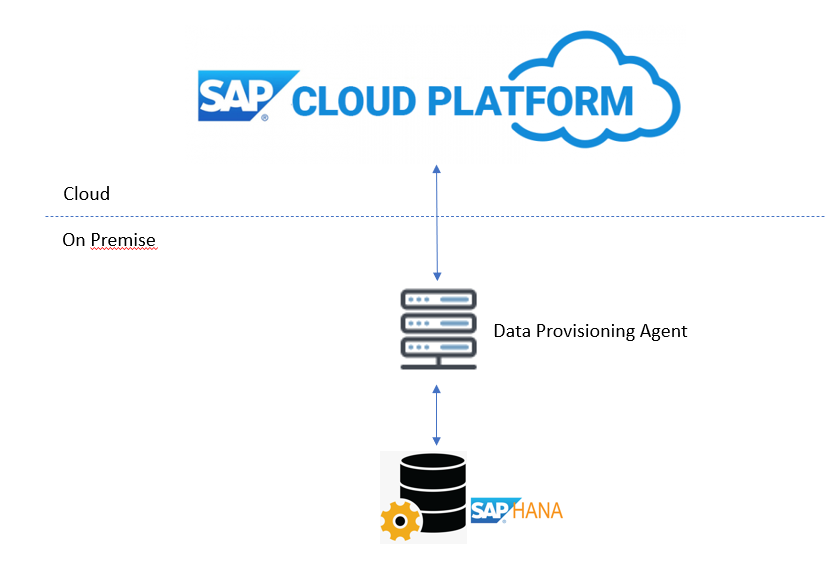
Subscribe to the Rapid Views Newsletter !
Stay up to date with our latest blog posts, upcoming webinars and news!
Installation of the DPA
The sources (*) of the DPA are available for download from the SAP Download Center :
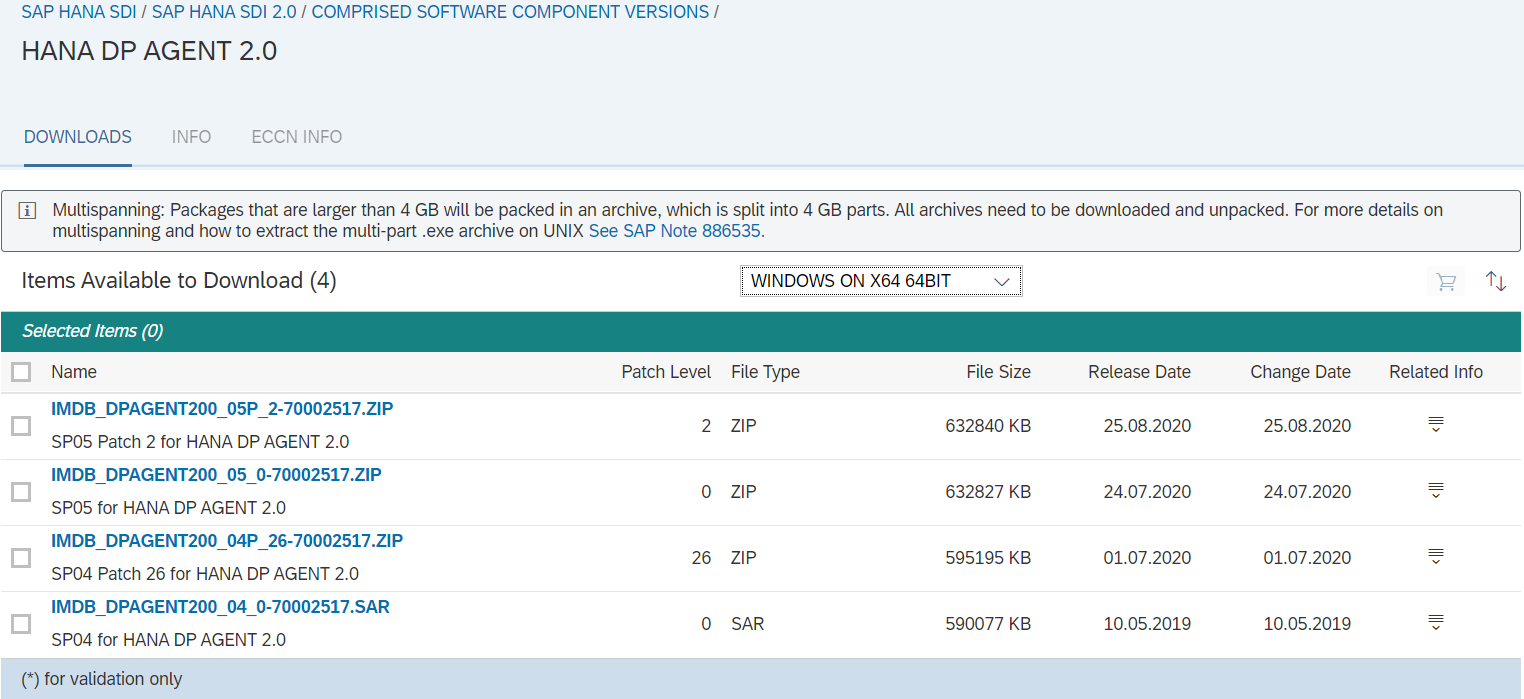
*The sources exist for Windows and Linux
Once the sources are downloaded, run the setup.exe and follow the installation steps.
At the second step, pay particular attention to the “Domain\Username for Agent service” field:
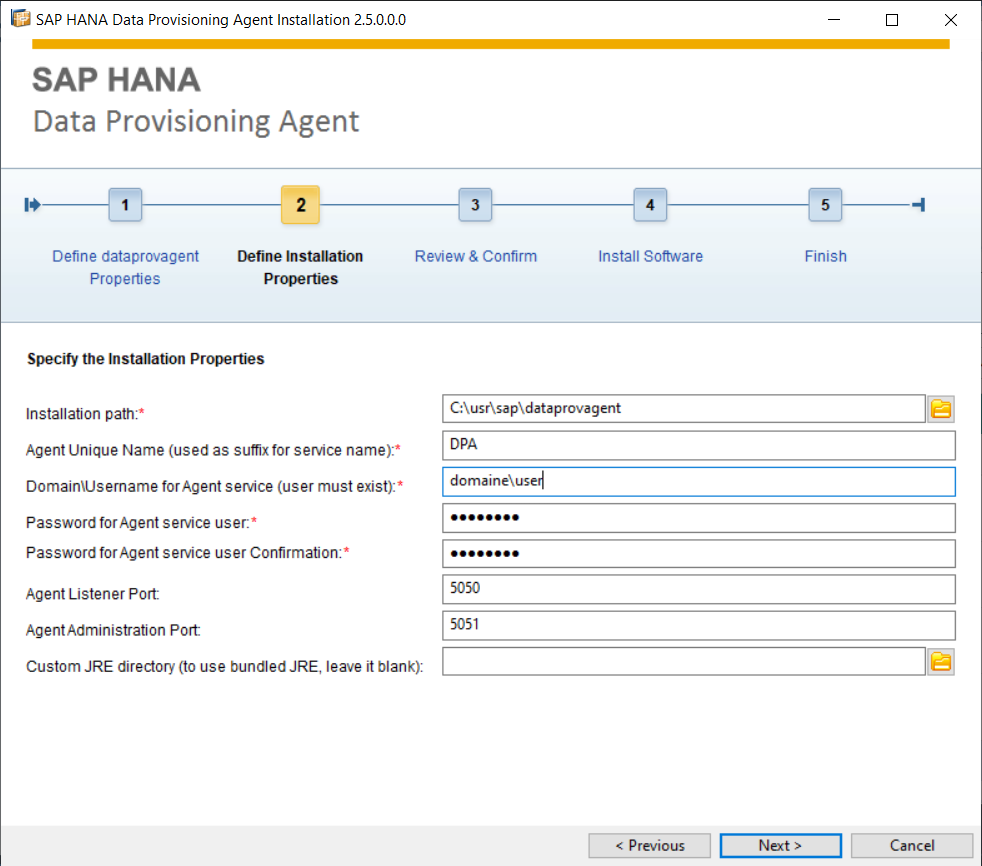
This user must exist on the system where the DPA is installed and must have sufficient rights to start and stop services.
Once the fields have been filled in, click on next and then “install”.
DPA configuration
Our DPA is installed, we now need to configure it to communicate with our SCP platform.
All the configuration is done in command line, open a command prompt and go to the bin folder of the directory where the DPA has been installed:
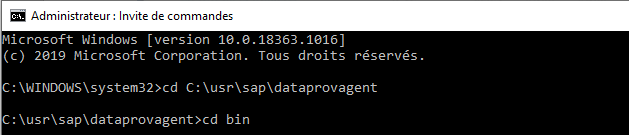
Then run the following command to start the configuration :
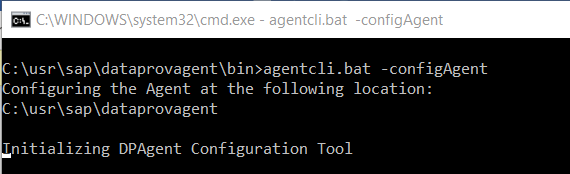
The configuration tool is launched :
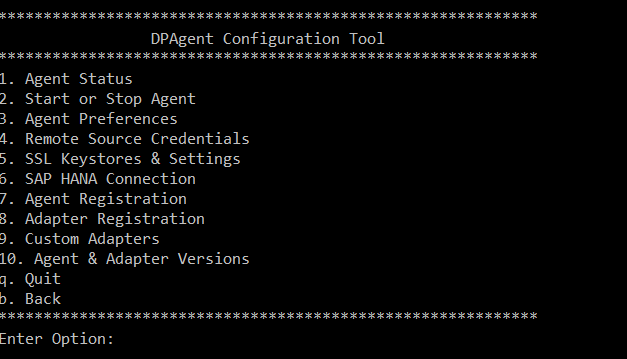
Start the agent first (option 2 then option 1). Return to the main menu and choose option 6 :
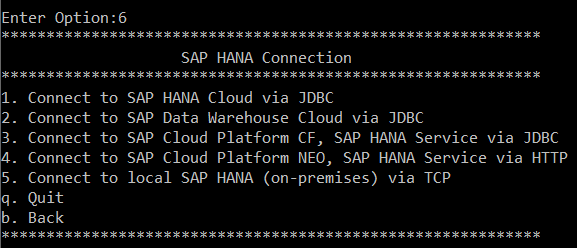
Select option 1 and enter the requested information :
Enter Use encrypted JDBC connection[true] : true
Enter Host Name : Host name of the hana cloud instance
Enter Port Number : port of the hana cloud instance
Enter Agent Admin HANA User : user (this user must have been created on the hana cloud instance)
Enter Agent Admin HANA User password : user password
Enter HANA User Name for Agent Messaging : DPA
Do you want to create a new SAP HANA user with the specified Agent XS HANA User credentials ? : true
After the entry, the agent will inform you that the connection is established :

The connection is established, we still need to register our agent on the SCP platform and deploy the adapter for connections to HANA On Premise.
Go back to the main menu and select option 7 and then option 1:
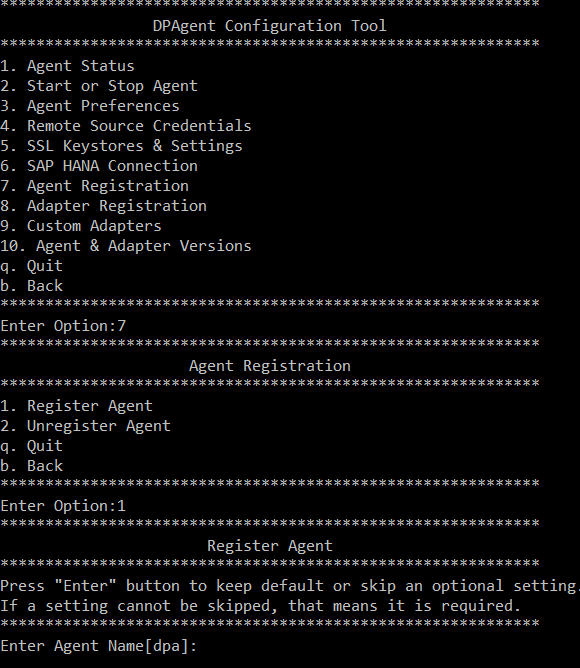
The Host Name Agent should have the same name as the machine deploying the DPA. This should be automatically filled in, in our example “dpa”.
Press Enter. The configuration agent will ask you for an Agent Host Name. This will also be filled in automatically. You should get this result :

Finally, save the adaptation. Return to the main menu and choose option 8 and then option 2 :
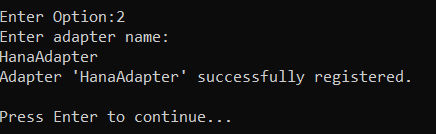
Go to the “web-ide” administration console of your SCP instance and check that the adapter is registered :
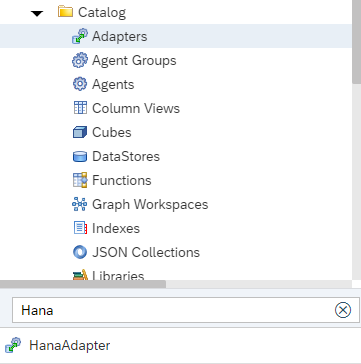
The connection is correctly established, we can start replicating the data.
Data replication
Several technical solutions exist to replicate data. Here, we will focus on the SDI module. On your Hana Cloud instance, create a “Remote Source” :
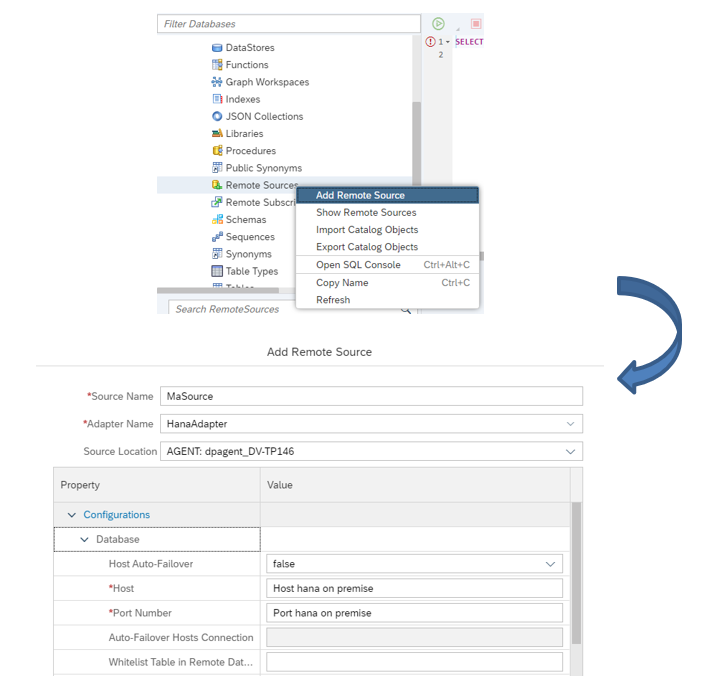
Enter a name for your source and select the Adapter we registered earlier. The source location is the DPA we registered with the SCP.
Enter the host and port of your on premise server and the connection credentials.
If the connection has been correctly configured, the list of schemas and tables of your On Premise system will be displayed in the SCP platform :
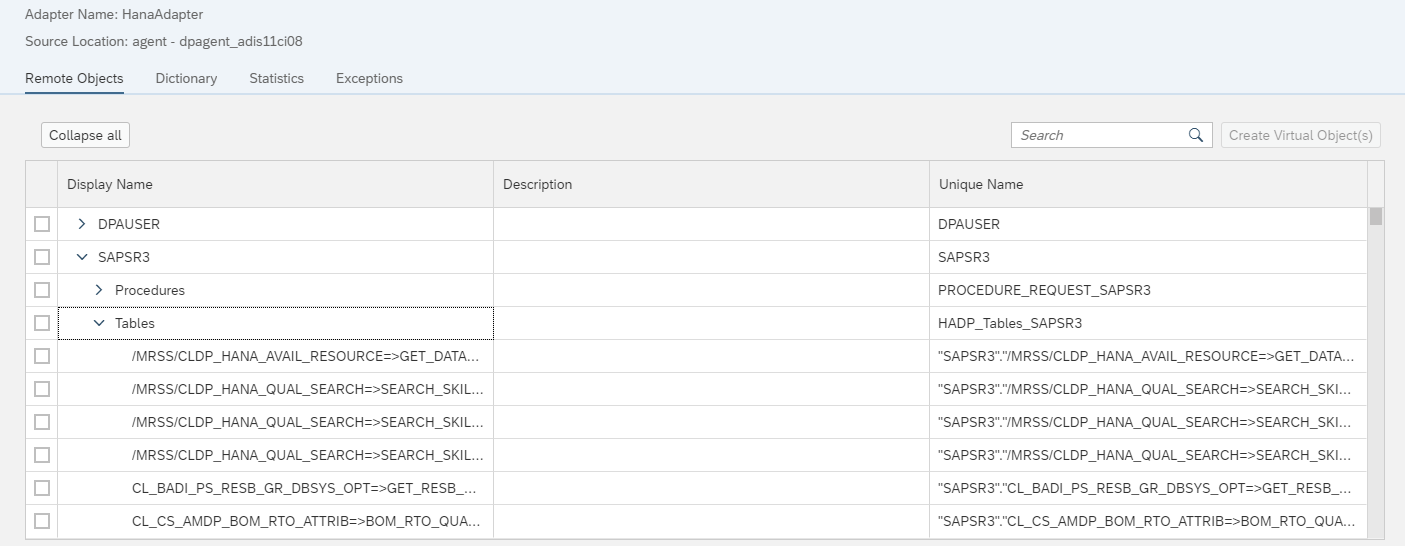
In development mode, start by creating a virtual table from a table in your on premise HANA database :
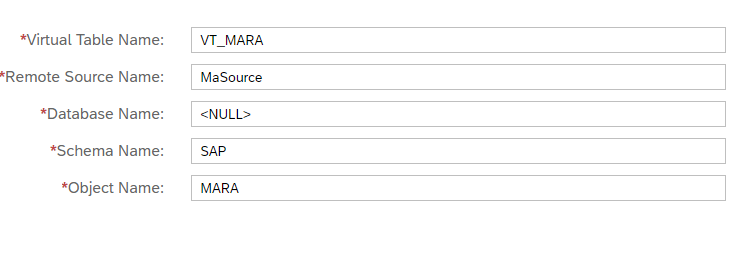
Then create a flowgraph with the virtual table we just created as source data :
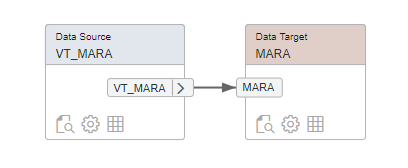
Deploy and run your flowgraph. The data is now replicated in your SCP tenant.
Note : For more information on SDI (Smart Data integration), please see this blog post.
Expert's conclusion
Through the SAP Cloud Platform (SCP) and the Data Provisioning Agent (DPA), SAP offers us the possibility to easily replicate data from our on-premise systems to the cloud in a secure manner.
The DPA supports a large number of data sources and has its own SDK to develop its own connectors.
Combined with the functionality of the SDI (Smart Data Integration) module, we have a wide range of tools at our disposal to make all company data available to the SCP platform.
An SCP platform combined with our RapidViews FI-CO, SD, MM, PP products will allow you to accelerate your BI deployment in the Cloud.